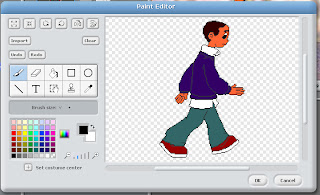Adobe Photoshop is the first word in image editing but there are some pretty good free alternatives out there...
Pixlr - Free download
A layers based image editing package much like photoshop. Its got filters, transparent, a plethora of selection tools, erasers and paint brushes. Plus your can save your images in more formats than you can shake a stick at!
Its web-based so you'll have to have a decent connection + computer to use it.
For basic image editing, I use it all the time in workshops as often the computers we are using don't have the expensive Adobe software pre-loaded.
GIMP - Free download
Yup it sounds like a dodgy character from Tarantino's Pulp Fiction, but theres nothing suspect about this little piece of software's ability to keep up with the big kid on the block when it comes to tweeking your pics.
It's al there, layers,the tools, the floating pallets, and don't let all those windows or software bugs put you off - it's pretty powerful editing software that a lot of people have spent a lot of item developing free for you, yes You!
TUX Paint - Free download
Okay this tuxedo Penguin's not as sophisticated as the smart casual Photoshop but once you 've downloaded the extensive image stamp library you have a fun easy to use programme that adds surprisingly catchy sound effects when you do anything in the interface proves it to be a massive step up from MS paint
Photoshop - Free Trial
Yep you can use photoshop for free... well for 30 days that is!
You can download a full functioning trial version to test drive straight to your hard-drive. I think it adds a nasty a watermark or stops working after this time so you'll have to part with your hard earned clams or shells or whatever they are calling money these days, if you want to continue.
You should check out their other award winning software.
That's it for now, have fun and keep those lenses clean!